Since I can never remember how to do this without looking it up, I thought I’d make a note here. When I need to shutdown the VPS this site runs on to make a snapshot, the command is:
sudo poweroff
Since I can never remember how to do this without looking it up, I thought I’d make a note here. When I need to shutdown the VPS this site runs on to make a snapshot, the command is:
sudo poweroff
As part of the move to WordPress, I wanted to setup an archive page. I looked through a few plugins and settled on the simple Clean My Archives plugin, by Justin Tadlock.
My only complaint with it is that each post has the number of comments next to it. Since I’ve disabled comments throughout this site, every post had a nice ‘(0)’ next to it:
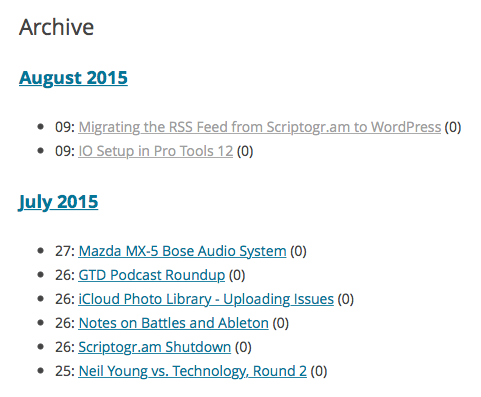
This is easy enough to change, though. I changed line 163 of the plugin (version 0.2.0) from:
/* Add the post list item to the formatted archives. */
$clean .= the_title( '<li' . $duplicate_day . '>' . $day . ' <a href="' . get_permalink() . '" title="' . the_title_attribute( 'echo=0' ) . '" rel="bookmark">', '</a> ' . $comments . '</li>', false );
To:
/* Add the post list item to the formatted archives. */
$clean .= the_title( '<li' . $duplicate_day . '>' . $day . ' <a href="' . get_permalink() . '" title="' . the_title_attribute( 'echo=0' ) . '" rel="bookmark">', '</a> ' . '</li>', false );
Which resulted in this on the archive page:
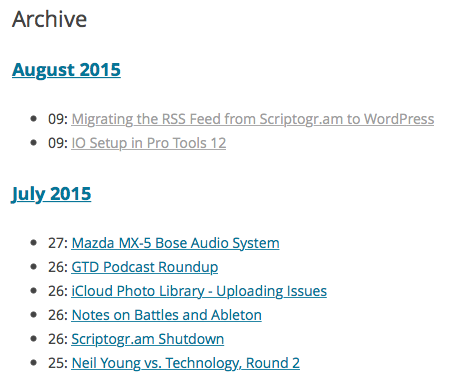
It had been a while since I last looked at my RSS feed setup, and I didn’t realize I was still using Feedburner. This made it a lot simpler to migrate the RSS feed:
http://scriptogr.am/jeffvautin/feed).http://jeffvautin.com/feed).Now, anyone who was subscribed to the old feed (http://feeds.feedburner.com/jeffvautin) will see the new posts. Since GUIDs changed, everyone will see all the content again… but oh well. It wasn’t worth the effort to sort this out for the few of you who were subscribed, anyway.
I’ve also decided that I should own my RSS URL, so for now I’m letting the site serve up http://jeffvautin.com/feed as the default feed. I should remove the comments feed, but I’ll do that later.
Avid just published a nice blog post that discusses the I/O Setup in Pro Tools 12. These quotes are a few of the concepts that jumped out at me:
The way it works, is this: any busses in a session that are assigned to the monitor path on your system, will then become assigned to the monitor path of any new system that session travels to. This will ensure that the intended audio is always heard. The monitor path is indicated by a small studio monitor icon.
If you’ve received and opened a session from someone else, “Last Used” may not be the correct choice when creating a new session. You may find that you want your custom set of busses, which it is why it’s good to export a custom I/O Setting directly after creating it. Custom I/O’s can be accessed from the I/O Setting list when creating a new session. This way you can get back to your default every time. If a custom I/O setting is chosen, it will be remembered and chosen the next time you create another session.
The “Show Last Saved Setup” button has existed in I/O Setup for a long time, but it is far more responsive now. It will illuminate if anything has changed in I/O Setup since the last time the session was saved.
If you think about it, each playback engine is really a different I/O, likely with a different number of inputs, outputs, and physical connections. Opening a session on a different playback engine is really like opening it on a different system, so that’s how we treat it.
This was a really fun project to work on. I guess I’m allowed to say that publicly, since this video is public?
I’ve been catching up on podcasts after having been away for a couple weeks - possibly the best part of being on vacation is not having a commute, but the flipside is falling way behind on my listening.
I heard two great podcasts related to Getting Things Done that I want to make note of:
I’ve been falling pretty far behind on MPU lately; they’re cranking out episodes faster than ever. It also seems like the information density has decreased, so we’ll see if that stays in regular rotation. I’m dipping my toes in the water of the official GTD podcast, but so far it’s been worth the time.
I just got back from a vacation, and I’m having trouble with the iCloud Photo Library. I’ve seen this issue once before: my iPhone reports that there are X photos to upload (22, this time), but it just will not upload them. Apparently I’m not alone in this.
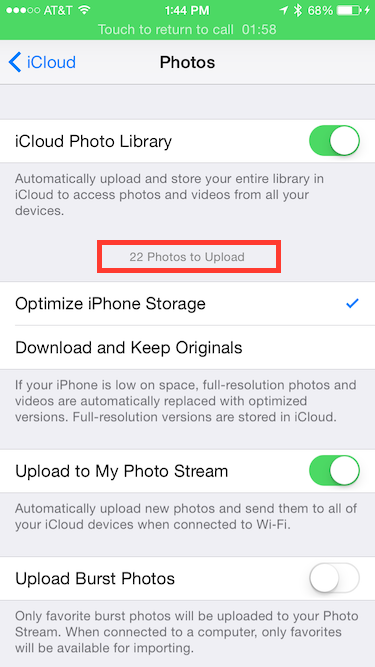
I waited five days for the photos to sync up. In that time, my phone has been connected to power and a few different Wi-Fi networks, but the photos never uploaded. Today, I finally called Apple Support.
Before I go through the steps Apple had me go through, I should detail the state of my photos:
The gentleman I spoke with at Apple was great. He started researching the issue, and took me through a series of troubleshooting steps:
This concerned me. I knew the first class of photos (those that had already synced) were safe - they were on Time Machine backups and a Carbon Copy Cloner duplicate. The third set of photos were also safe1; I copied them off the phone via the Image Capture tool. I was most worried about the second set of photos - the unsynced edits to synced photos. There was no obvious way to back these up.
Without a better option, I flipped the switch. I was prompted to “Remove from iPhone” or “Download Photos & Video”. Downloading wasn’t an option, since my library is about 70GB and my phone is only 64GB. It took some time, but I saw the photo count in the Photos app plummet from ~16,000 down to ~60. I flipped the switch to turn the library back on, and the count started going back up.
It took about three hours to get all the way through the process of purging and resyncing, but it worked. All of my data was preserved, including those edits I was worried about.
I filed a Radar against this issue. If you’ve seen the problem, please duplicate it!
… sort of. Image Capture (and the import tool in Photos.app) only see the original photo, not the edits. I guess this is the right choice if only one image is exposed, but it’s strange that there’s no way to grab the edited photos via Image Capture. ↩
Ableton and Battles released a nice video about the process Battles goes through when they’re making a record:
There’s also a nice Q&A blog post that goes into some of the details.
My observations:
This site has been hosted on a few different services over the years, from WordPress.com to a Github-hosted Octopress install to Scriptogr.am. While I was traveling last week, I saw an announcement from Scriptogr.am that they’re shutting down on August 14. That’s not really a surprise — their site stopped working for me in Safari long ago, and it’s been littered with dead links for a while now.
I briefly considered migrating back to Octopress, or even building my own static system. Manton Reece’s recent migration to WordPress and instructions for microblogging have tipped me back towards a self-hosted WordPress install.
I started dipping my toes into the world of self-hosting earlier this year, and I have a Digital Ocean1 VPS that runs a few static sites. Right now I’m hosting a test version of this site on that server, and I’m planning to redirect all of my existing URLs there before Scriptogr.am goes dark.
Digital Ocean provide great instructions for getting a WordPress install up and running on an Ubuntu VPS, which I was able to follow pretty easily. The only place I had to deviate from their guide was with some of the install paths, since I wanted to use the local directory /var/www/jeffvautin.com/ instead of /var/www/html/. Digital Ocean provides a second set of instructions for running multiple wordpress installations on a single server, and those instructions assume you’ll be storing the site somewhere other than /var/www/html/.
My plan is to document the migration; hopefully it will be useful to someone else, but mostly I’m making these notes for my own reference.
Yes, this is a referral link - but you get a $10 credit if you sign up with it, and I get $25 in credit after you spend $25 with them. ↩
“I don’t need my music to be devalued by the worst quality in the history of broadcasting or any other form of distribution,” the Canadian rocker said in a post on his Facebook page.
Ladies and gentlemen, Neil Young. What a jackass.
The quality of streaming services like Apple Music and Spotify drastically exceeds that of typical FM Broadcasts.
It’s difficult to make a comparison of FM and streaming on the specifications, since FM is heavily processed (especially the dynamic range) before broadcasting, while streaming relies on perceptual encoding. We need to use subjective data to make the comparison. This paper from the Journal of the Audio Engineering Society (here’s a copy outside the paywall) equates the subjective quality of FM radio to 160 kbps data rate (using the DAB standard MP2 codec). This article indicates that Apple Music offers content at 256kbps AAC, and Spotify uses 320kbps MP3.
Streaming services offer higher bitrates with better codecs than the equivalent FM transmission. After spending the last month testing Apple Music, I’m convinced that their audio quality is sufficient for my very picky taste. Streaming also undisputedly trumps AM and cassettes, which Neil has definitely been a victim of over the years.
If Neil Young is so down on streaming quality, he should only allow distribution of his music on CD. This is just another publicity stunt.