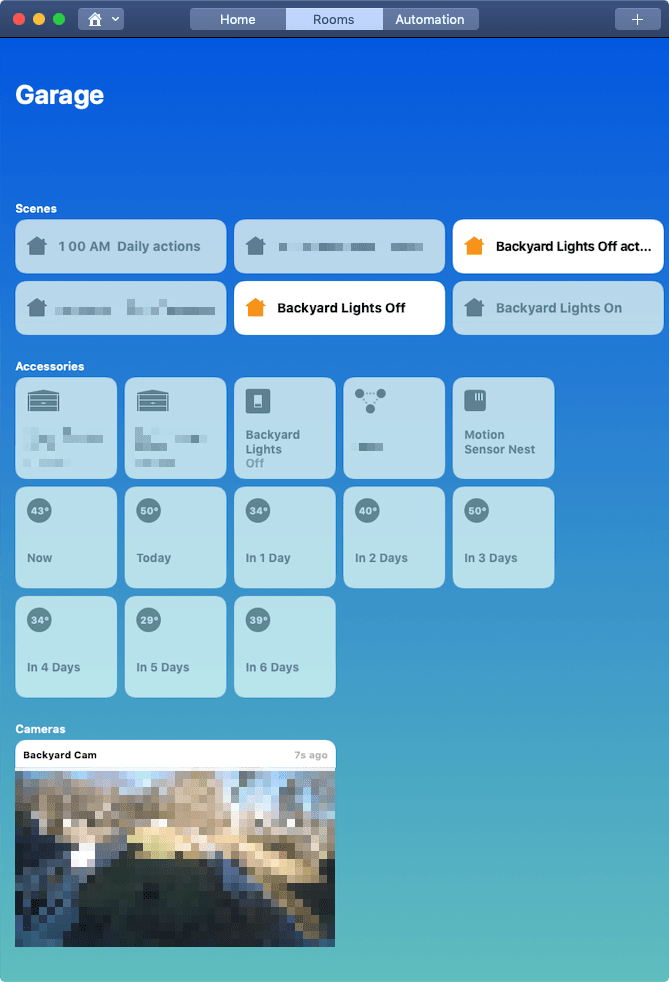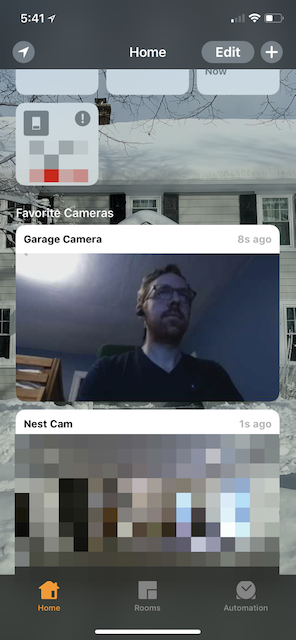Evan at 40tech.com wrote up instructions for configuring the Chamberlain MyQ system with HomeKit. Since Chamberlain still hasn’t released official support for HomeKit, you can use HomeBridge as an intermediary between iOS and the official Chamberlain API. Homebridge requires a computer (or Raspberry Pi) to be running on your home network; in my case, my always-on iMac fits the bill.
Homebridge is fairly easy to setup, especially if you already have Homebrew and Node.js on your computer. I ran into a few issues with my Homebrew installation after the upgrade to Sierra, so I decided to start with a fresh install.
Installing Homebrew and Node.js
You can follow the instructions here to install Homebrew. The basic installation command is:
/usr/bin/ruby -e "$(curl -fsSL https://raw.githubusercontent.com/Homebrew/install/master/install)"
This guide suggests adding the Homebrew location to your ~/.bash_profile, and I found that helpful for the Node installation:
export PATH="/usr/local/bin:$PATH"
With Homebrew, you can now install node:
brew install node
Installing HomeBridge
Node brings with it npm, the Node Package Manager. You can use this to install HomeBridge and the LiftMaster2 plugin:
sudo npm install -g homebridge
sudo npm install -g git+https://github.com/luisiam/homebridge-liftmaster2.git
If you see warnings, you can try adding the flag –unsafe-perm to each npm call above. I believe having the Homebrew location on the path prevented me from seeing any warnings, but I’m not sure.
You can now try running HomeBridge:
homebridge
It should start up, and you’ll see a message about not having a configuration file installed. It will look for the file here:
nano ~/.homebridge/config.json
Evan provided his configuration file contents:
{
"bridge": {
"name": "Homebridge",
"username": "CC:22:3D:E3:CE:30",
"port": 51826,
"pin": "031-45-154"
},
"description": "JSON API",
"platforms": [{
"platform": "LiftMaster2",
"username": "me@email.com",
"password": "password"
}]
}
You’ll need to replace the username and password in the config.json file with your MyQ credentials. You can now try running homebridge again, and you should see a successful connection! You can add the bridge to the HomeKit database on your phone through the Home app.
Configuring launchd to Keep HomeBridge Alive
If you want to make sure HomeBridge is always running on your Mac, you can use these instructions to configure a Launch Agent.
You’ll need to create a plist file for the agent; I saved mine as ~/Library/LaunchAgents/com.homebridge.server.plist. The file contents should be:
<?xml version="1.0" encoding="UTF-8"?>
<!DOCTYPE plist PUBLIC "-//Apple//DTD PLIST 1.0//EN" "http://www.apple.com/DTDs/PropertyList-1.0.dtd">
<plist version="1.0">
<dict>
<key>RunAtLoad</key>
<true/>
<key>KeepAlive</key>
<true/>
<key>Label</key>
<string>com.homebridge.server</string>
<key>ProgramArguments</key>
<array>
<string>/usr/local/bin/homebridge</string>
<string>-I</string>
</array>
<key>EnvironmentVariables</key>
<dict>
<key>PATH</key>
<string>/usr/local/bin/:$PATH</string>
</dict>
</dict>
</plist>
This will start HomeBridge when your computer boots, and restart it if it dies. To manually start the process:
launchctl load ~/Library/LaunchAgents/com.homebridge.server.plist
And to stop it:
launchctl unload ~/Library/LaunchAgents/com.homebridge.server.plist
Next…
Now HomeBridge should be up and running, and you should be able to control your MyQ devices from Siri and Home on iOS. Next up, I want to tackle adding HomeKit support for my Nest devices.