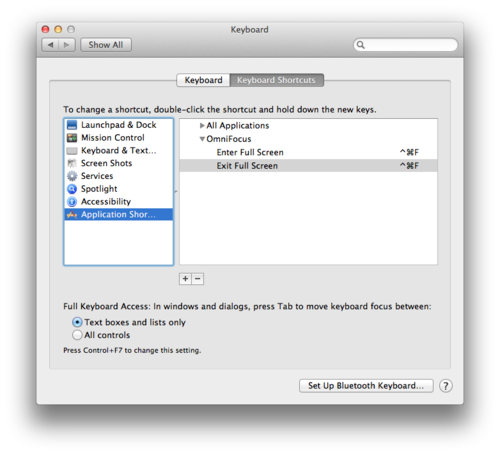Over the holidays I’ve spent a lot of time doing tech support for family. After showing a few people how to setup screen sharing via Messages (née iChat), I figured I should document the process1.
You need to start Messages. If your computer is running OS X 10.7.x or earlier, this program is called iChat. I’ll just call it Messages from here in, but know that I mean iChat if you’re on an older operating system.
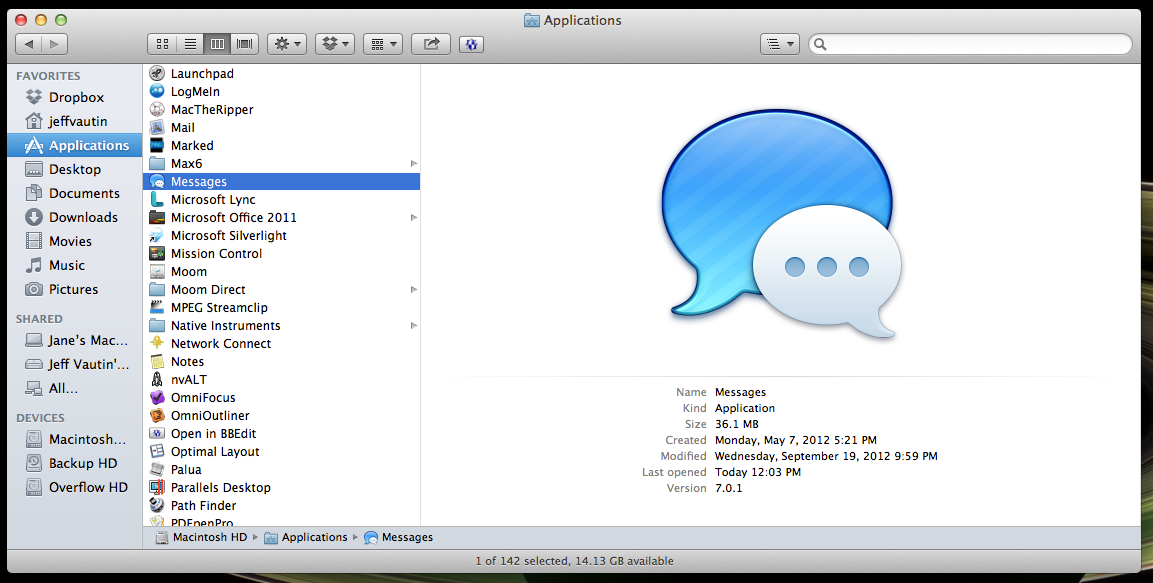
Once you’re in Messages (or iChat), you should make sure the person you want to share your screen with is in your buddy list. If they’re not, you can find instructions for that here. In the worst case you might not have an instant messaging account setup; there are instructions for that here.
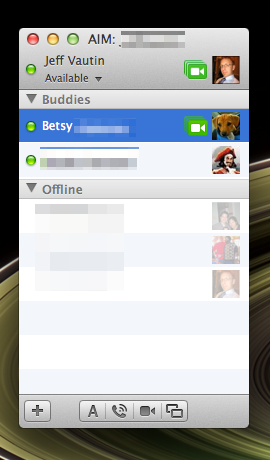
Open the context menu for the person you’d like to share your screen with. You can do this by holding the control key (^) while clicking, or by clicking with two fingers. In the context menu, select ‘Share My Screen with [name]…’.
![In the context menu, select Share My Screen with [name]…](/wp-content/uploads/2012/12/2012-12-30_screen_sharing_step03.png)
The person you’re sharing your screen with will see a notification pop up that’s inviting them to view your screen. They’ll click the notification and accept your invitation.
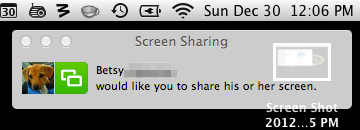
Now you’re sharing your screen. The person on the other end2 will be able to control your screen and can help you figure out whatever you’re having trouble with.
Once you’re finished3, you’ll need to end the screen sharing:
Bring up the context menu for the person you’re sharing with (hold the control button while clicking their name), and select ‘End Screen Sharing’.
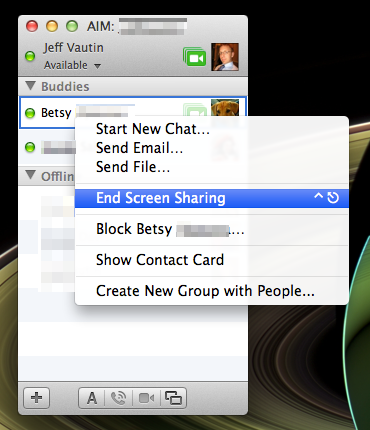
That’s the whole operation.